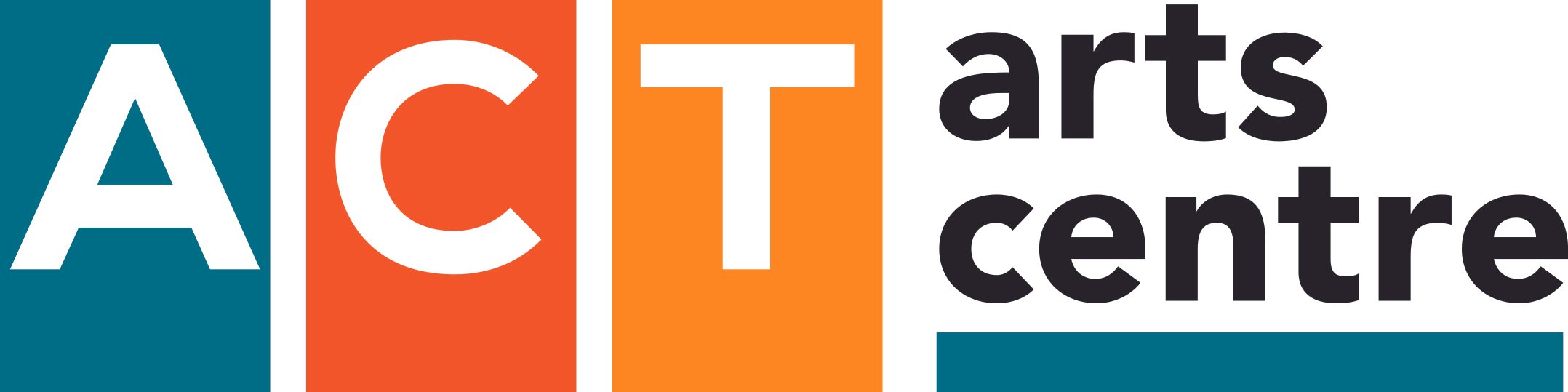Password Reset Process (for Desktop/Laptop)
We have a new ticketing system. It requires all patrons to re-establish their passwords to access their accounts.
It only takes a few steps and we greatly appreciate your patience.
If you have any difficulties, please email us at info@mract.org and we will reach out to help as soon as possible.
NOTE: If this is your first time ever buying tickets at The ACT or if you have never provided an email address to us in-person or online, click on “Register Now” instead of “Reset Password”.
To reset your password and re-establish your account
Click on the ‘My Account’ icon in the upper right navigation menu (the person icon - shown on the right)
Click ‘Forgot your password? Reset Password’.
Enter the email address you use to login. Confirm the email by entering again and click the button to get a reset link on your email.
Go to your email inbox:
If you don’t see an email called ‘New Password’ from ‘info@mract.org’
Wait a moment and click ‘Refresh’ or ‘Send/Receive’ or the equivalent.
Check your Junk Email folder – if it is there, click-and-drag it, or move it, to your inbox.
If you can, right-click on the email to mark it as ‘not junk’.
Click the link in the email – it should open your account page on our website.
If it does not open to your account page, click the ‘person’ icon in the upper navigation menu again
You should see two spaces, one for a new password and one to confirm the new password
When prompted, enter a new password, confirm it in the second space, and click ‘Change Password’.
If successful, click ‘Continue’ and it is done!
Next Steps
From here you can review your account and make any changes you like. Press “Save” to ensure any changes are captured.
TO PURCHASE TICKETS: logout and login again with your email address and new password.
TO ACCESS TICKETS select ‘ACT Presents” in the top navigation menu or select the small “Ticket” icon to see ALL tickets available by month (ticket icon example shown above)